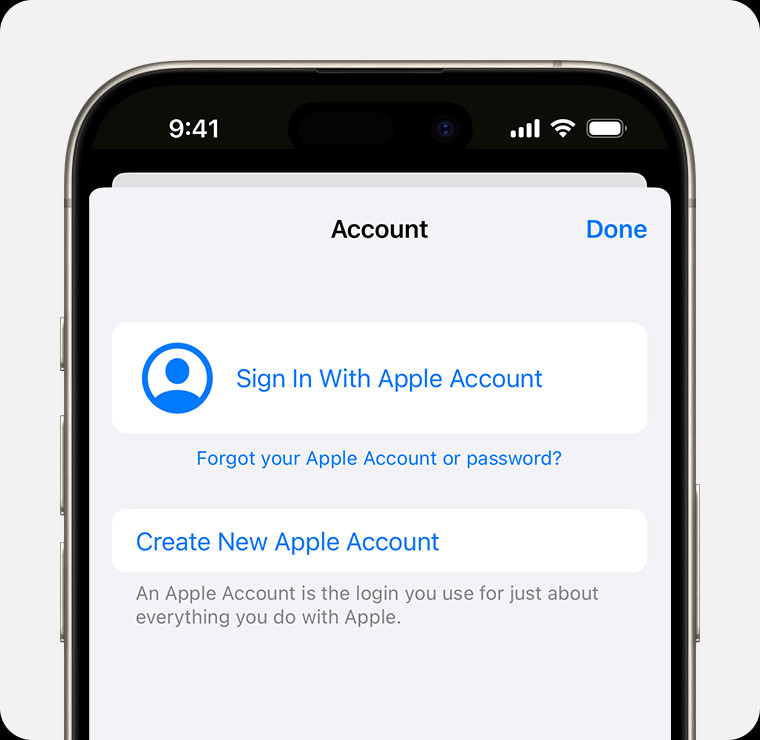You can create a new Apple ID when you set up a device or later in the App Store. An Apple ID gives you access to all Apple devices and services, including iCloud, the App Store, and more. Creating a new iCloud account means you’re creating a brand new Apple ID.
Create a New iCloud Account on iPhone, iPad, or Apple Vision Pro
Create an Account While Setting Up Your Device
- Tap “Forgot password or don’t have an Apple ID?”
- Tap “Create a Free Apple ID.”
- Choose your birthday and enter your name. Tap Continue.
- Provide your email address. This primary email address will be the address you use to sign in to your Apple ID. If you don’t have an email address, tap “Don’t have an email address?” to get a free iCloud email address.
- Follow the onscreen steps to verify your email address, create a strong password, set your country or region, and set up two-factor authentication. If you choose to skip this step, you’ll be prompted to do this later in Settings.
After verifying your email address, you can sign in to your new Apple ID to use the App Store and other Apple services like iCloud. When using a new device, you might be asked for a phone number or payment method and billing information. Your phone number can help verify your identity and recover your account if needed. If you enter a payment method, you won’t be charged until you make a purchase.
Create a New iCloud Account Using the App Store on Your Device
- Open the App Store and tap your Account button.
- Tap Create New Apple ID. If you don’t see this option, make sure you’re signed out of iCloud.
- Follow the onscreen steps to provide your email address, create a strong password, and set your country or region. The email address you provide will be used to sign in to your new Apple ID.
- Enter your payment method and billing information, then tap Next. You can also choose None. You won’t be charged until you make a purchase.
- Verify your phone number. This can help verify your identity and recover your account if needed. Tap Next.
- Check your email for a verification email from Apple and verify your email address.
After verifying your email address, you can sign in to your new Apple ID to use the App Store and other Apple services, including signing up for iCloud.
Create a New iCloud Account on Mac
- Choose Apple menu > System Settings.
- In the sidebar, click Sign In.
- Click “Don’t have an Apple ID?”, then follow the onscreen steps to enter your birthday, provide your email address, create a strong password, and set your country or region. This primary email address will be the address you use to sign in to your Apple ID.
- Enter your payment method and billing information, then click Continue. You can also choose None. You won’t be charged until you make a purchase.
- Verify your phone number. This can help verify your identity and recover your account if needed. Click Next.
- Check your email for a verification email from Apple and verify your email address.
After verifying your email address, you can sign in to your new Apple ID to use the App Store and other Apple services like iCloud. Creating a new iCloud account on a Mac is similar to other devices.
Create a New iCloud Account on the Web
- Go to account.apple.com and click Create Your Apple ID.
- Follow the onscreen steps to provide your email address, create a strong password, and set your device region. This primary email address will be the address you use to sign in to your Apple ID.
- Enter your birthday and a phone number you can always access.
- Select the boxes to sign up for Apple Updates if you’d like. This keeps you up to date on the latest news, software, products, and services from Apple.
- Click Continue.
- Follow the onscreen steps to verify your email address and phone number.
After verifying your email address, you can sign in to your new Apple ID to use the App Store and other Apple services like iCloud. You have completed creating a new iCloud account.